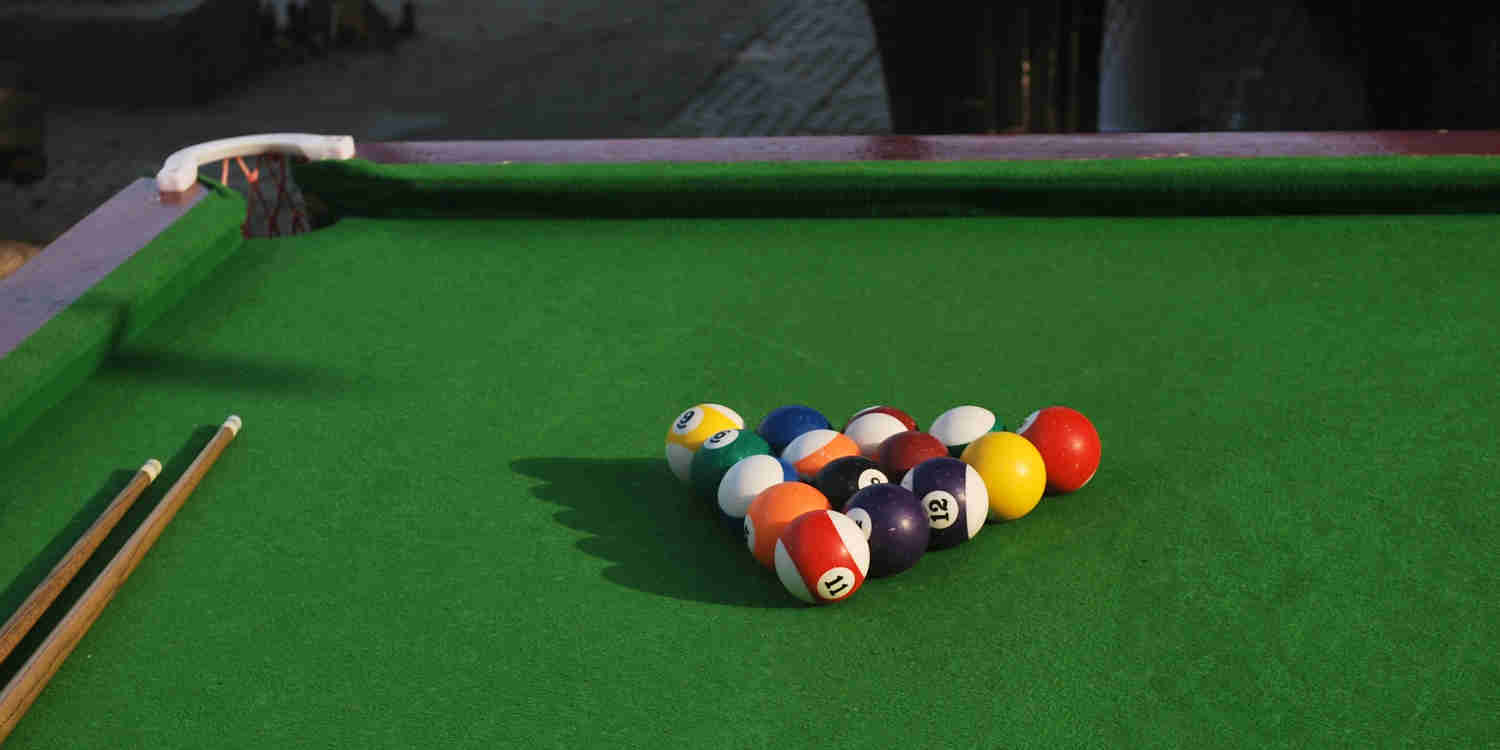
Open Source DOM Component
Corner Pocket
Website popup menu
 by Read Write Tools
by Read Write Tools
| Abstract |
|---|
| The rwt-corner-pocket DOM component is a popup menu using both text and icons. It is suitable for targeting a small list of external websites. |
Motivation
A website's main menu guides the visitor to internal documents, but occasionally there may be a desire to guide visitors to a short list of external websites that are somehow related.
The rwt-corner-pocket DOM component is normally kept hidden until needed, when it slides into the viewport from any one of its four corners. Visibility of the menu is under control of a separate button that triggers the component's toggleMenu method or its event interface.
The component has these features:
- The position of the menu is relative to any one of the four viewport corners.
- The menu has a title bar running vertically along its left edge.
- Each menu item has both text and icon.
- The menu item corresponding to the current page is highlighted when the page is loaded.
- The menu has an event interface for showing/hiding itself.
- The menu emits a custom event to close sibling menus and dialog boxes.
- Menu items may be kept separate from the DOM component, allowing the webmaster to change its contents in a single centralized place. Alternatively, menu items may be slotted directly between the component's opening and closing tags.
- A keyboard listener is provided to allow a shortcut key to expand/collapse the menu.
In the wild
To see an example of this component in use, visit the BLUEPHRASE website and press F9 "Find It Here". To understand what's going on under the hood, use the browser's inspector to view the HTML source code and network activity, and follow along as you read this documentation.
Prerequisites
The rwt-corner-pocket DOM component works in any browser that supports modern W3C standards. Templates are written using BLUEPHRASE notation, which can be compiled into HTML using the free Read Write View desktop app. It has no other prerequisites. Distribution and installation are done with either NPM or via Github.
Download
Download using NPM
OPTION 1: Familiar with Node.js and the package.json file?
Great. Install the component with this command:
npm install rwt-corner-pocket
OPTION 2: No prior experience using NPM?
Just follow these general steps:
- Install Node.js/NPM on your development computer.
- Create a
package.jsonfile in the root of your web project using the command:
npm init
npm install rwt-corner-pocket
Important note: This DOM component uses Node.js and NPM and package.json as a convenient distribution and installation mechanism. The DOM component itself does not need them.
Download using Github
If you prefer using Github directly, simply follow these steps:
- Create a
node_modulesdirectory in the root of your web project. - Clone the rwt-corner-pocket DOM component into it using the command:
git clone https://github.com/readwritetools/rwt-corner-pocket.git
Using the DOM component
After installation, you need to add four things to your HTML page to make use of it.
- Add a
scripttag to load the component'srwt-corner-pocket.jsfile:
<script src='/node_modules/rwt-corner-pocket/rwt-corner-pocket.js' type=module></script>
- For scripting purposes, apply an
idattribute. - Apply a
sourcerefattribute with a reference to an HTML file containing the menu's hyperlinks. - Apply a
titlebarattribute with the text that should appear along the left edge of the popup panel. - Apply a
cornerattribute with one of these values - top-left
- top-right
- bottom-left
- bottom-right
- Optionally, apply a
shortcutattribute with something likeF3,F4, etc. for hotkey access. - For WAI-ARIA accessibility apply a
role=navigationattribute. - For simple menus, the
sourcerefmay be omitted and the menu hyperlinks may be slotted into the DOM component. Simply place the hyperlinks directly between the<rwt-corner-pocket>and</rwt-corner-pocket>tags. - Here's an example HTML tag where the menu items are in a separate file:
<rwt-corner-pocket id=corner-pocket sourceref='/menu.html' corner='bottom-left' titlebar='Find It Here' shortcut=F3 role=navigation></rwt-corner-pocket>
<a id=corner-pocket-button title='Find It Here (F3)'>✚</a>
<script type=module>
document.getElementById('corner-pocket-button').addEventListener('click', (e) => {
document.getElementById('corner-pocket').toggleDialog(e);
});
</script>
Menu template
The content and format of the each menu item should follow this pattern, which uses an anchor <a> that encloses a paragraph <p> and an image <img>.
<a sourceref='https://example.com' tabindex=301 title='Example website'>
<p>Example Website</p>
<img src='/img/example-logo.png' />
</a>
Self identification
The menu item corresponding to the current page can be highlighted when it identifies itself to the menu. This is accomplished by adding a meta tag to the page where the content attribute specifies the URL of the menuitem to highlight, like this:
<meta name='corner-pocket:this-url' content='https://example.com' />
Customization
Menu items and sidebar sizing
The images that you provide should be square. They will be resized using the value you specify with the CSS --icon-size variable.
The height of each menuitem is specified with the --item-height variable. You must also specify how many menu items there are, using the --num-items variable. The overall height of the menu will be calculated by multiplying these two values. Vertical scroll bars are only shown when there are more items than specified here.
The overall width of the popup panel is specified with the --width variable. The width of the sidebar title is specified with --sidebar-width, and the remainder is allocated to the menuitem's text and icon.
The position of the panel's offset from the chosen corner is set with the --top, --left, --bottom, and --right variables. (Only the two variables corresponding to the chosen corner are needed.)
rwt-corner-pocket {
--icon-size: 2rem;
--item-height: 4rem;
--num-items: 7;
--sidebar-width: 2rem;
--width: 20rem;
--bottom: 30px;
--left: 30px;
--z-index: 1;
}
Menu color scheme
The default color palette for the menu uses a dark mode theme. You can use CSS to override the variables' defaults:
rwt-corner-pocket {
--color: var(--white);
--accent-color1: var(--yellow);
--accent-color2: var(--gray);
--background: var(--nav-black);
--accent-background1: var(--light-black);
--accent-background2: var(--medium-black);
--accent-background3: var(--pure-black);
}
Life-cycle events
The component issues life-cycle events.
component-loaded- Sent when the component is fully loaded and ready to be used. As a convenience you can use the
waitOnLoading()method which returns a promise that resolves when thecomponent-loadedevent is received. Call this asynchronously withawait.
Event controllers
The menu can be controlled with its event interface.
toggle-corner-pocket- The component listens on DOM
documentfortoggle-corner-pocketmessages. Upon receipt it will expand or collapse the menu. keydown- The component listens on DOM
documentforkeydownmessages. If the user presses the configured shortcut key (F9, F10, etc) it will collapse/expand the menu. The Esc key collapses the menu. collapse-popup- The component listens on DOM
documentforcollapse-popupmessages, which are sent by sibling menus or dialog boxes. Upon receipt it will collapse itself. click- The component listens on DOM
documentforclickmessages. When the user clicks anywhere outside the menu, it collapses itself. - The rwt-corner-pocket DOM component is licensed under the MIT License.
Reference
| Documentation | READ WRITE HUB | |
| Source code | github | |
| Component catalog | DOM COMPONENTS | |
| Package installation | npm | |
| Publication venue | READ WRITE STACK |
License

MIT License
Copyright © 2023 Read Write Tools.
Permission is hereby granted, free of charge, to any person obtaining a copy of this software and associated documentation files (the "Software"), to deal in the Software without restriction, including without limitation the rights to use, copy, modify, merge, publish, distribute, sublicense, and/or sell copies of the Software, and to permit persons to whom the Software is furnished to do so, subject to the following conditions:
The above copyright notice and this permission notice shall be included in all copies or substantial portions of the Software.
THE SOFTWARE IS PROVIDED "AS IS", WITHOUT WARRANTY OF ANY KIND, EXPRESS OR IMPLIED, INCLUDING BUT NOT LIMITED TO THE WARRANTIES OF MERCHANTABILITY, FITNESS FOR A PARTICULAR PURPOSE AND NONINFRINGEMENT. IN NO EVENT SHALL THE AUTHORS OR COPYRIGHT HOLDERS BE LIABLE FOR ANY CLAIM, DAMAGES OR OTHER LIABILITY, WHETHER IN AN ACTION OF CONTRACT, TORT OR OTHERWISE, ARISING FROM, OUT OF OR IN CONNECTION WITH THE SOFTWARE OR THE USE OR OTHER DEALINGS IN THE SOFTWARE.



